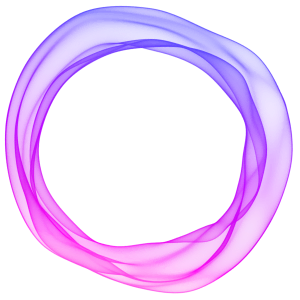Connect with your audience and keep them informed when you publish new content on your Ghost publication with built-in email newsletters.
Sending email newsletters in Ghost
It's possible to send new content as an email newsletter in a few clicks. The publishing options in Ghost allow you to publish new content to your site, deliver as a newsletter, or both, and you can decide exactly which members should receive each email newsletter.
Here's how to get started 👉
1. Create a post
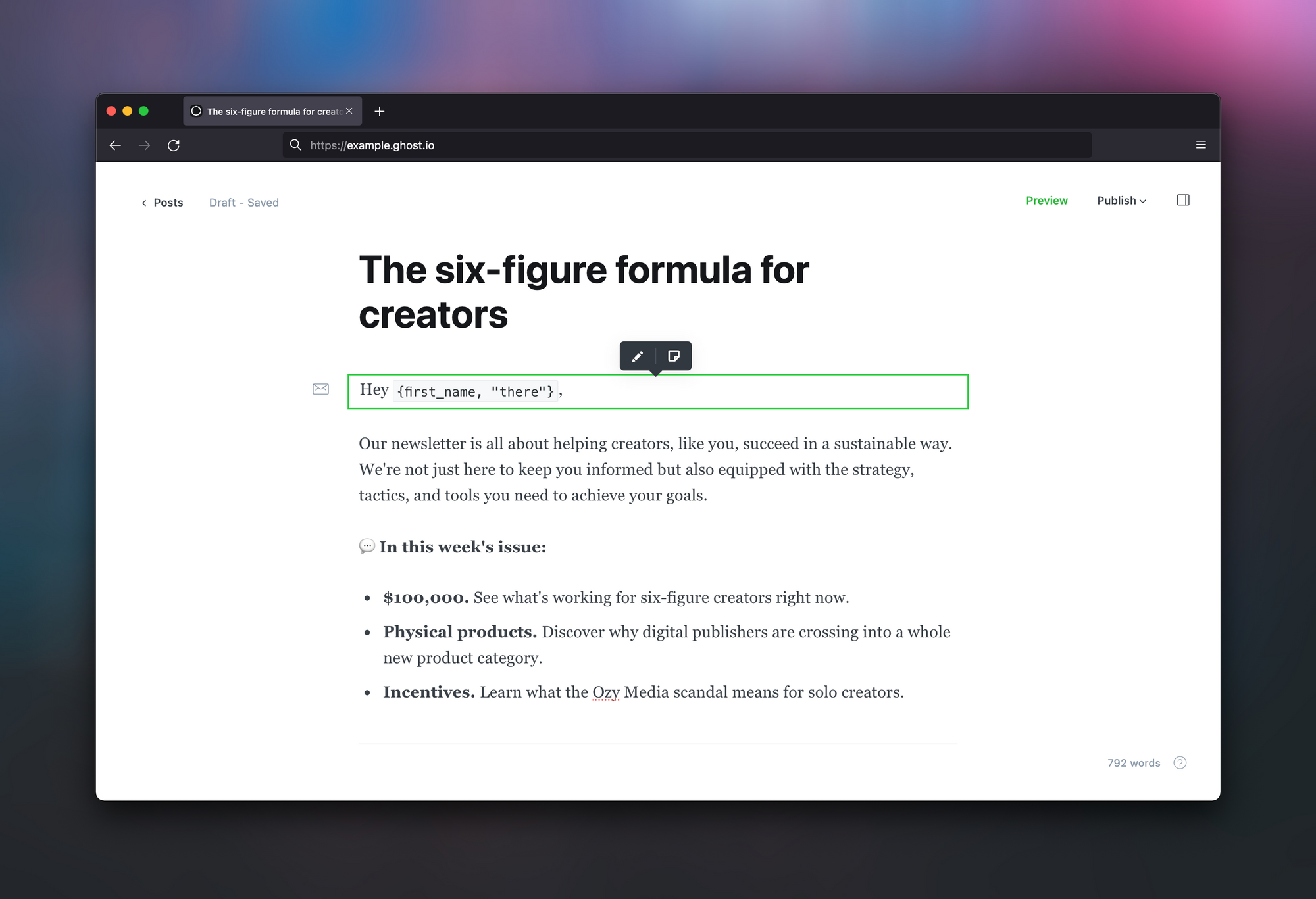
Using the editor, create a new post and start writing your email newsletter. Content types such as images, bookmarks, and tweets can be inserted using the card menu.
Email cards can be used to insert content that will only be visible in an email, and not in the published post.
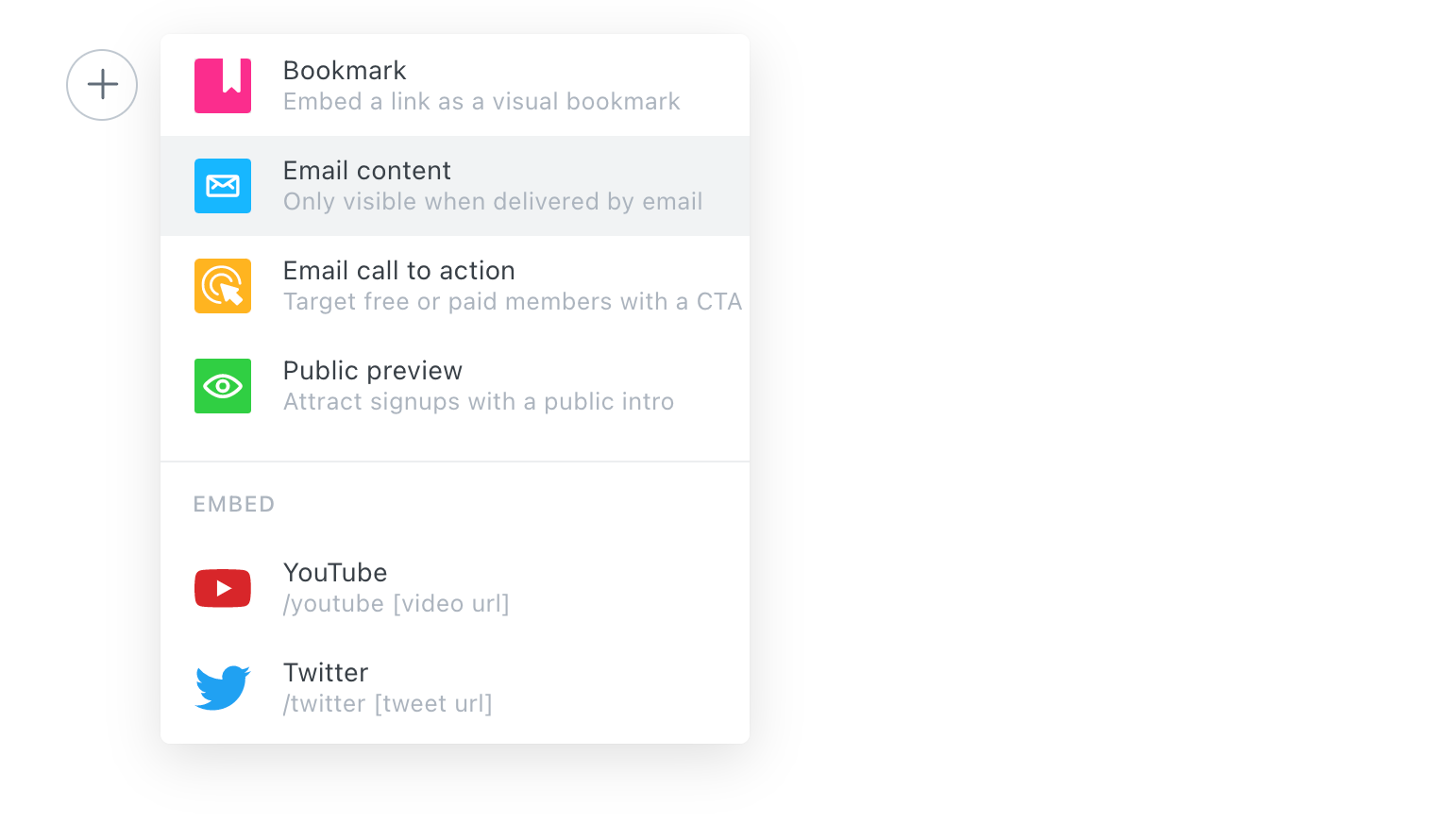
The default greeting {first_name, "there"} appears, which references the member's name using the dynamic placeholder, with a fallback of “there”. For example, in the email it would show as “Hey John” if the members name is John, and “Hey there” if no name is available.

Email call to action cards allow you to send content to free or paid members and can include a button, links, formatting and dividers to differentiate it from the rest of your email content.
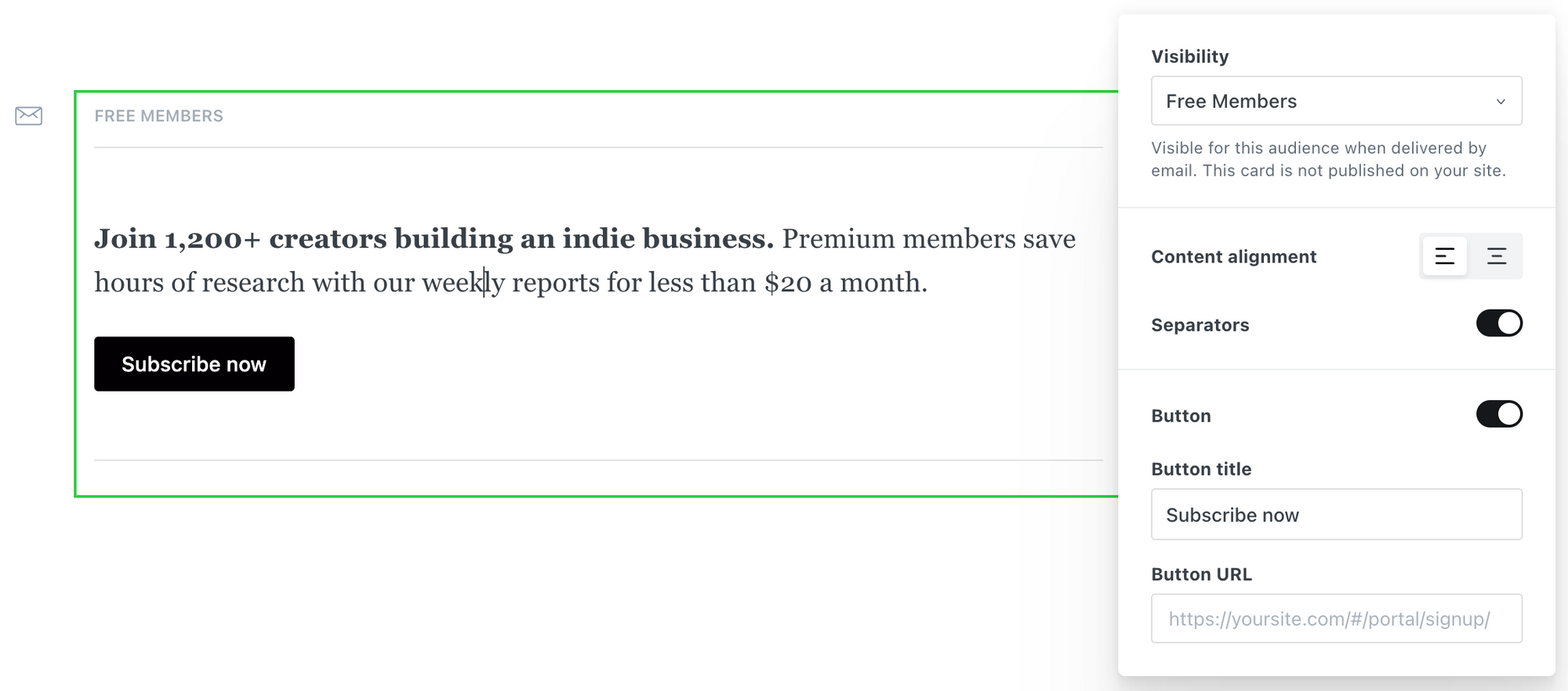
Enter a URL for your button, or select a Portal link from the menu. A common way to use these cards is to promote your paid memberships to free members of your publication ✨
2. Preview
Clicking on Preview shows you how your content will look when published across the web, in an email and on social media.
For email newsletters, Ghost uses a clean, optimized HTML email template and renders your content beautifully in all popular email clients.
The email template automatically takes care of the content in your posts such as images, embeds, and galleries. You can also customize your email newsletter to match your brand and style.
3. Publish
When you click Publish, you’ll be guided through all of the publishing options. The first step is to decide how you’d like to publish you content from one of the following options:
- Publish and email — ideal for publishing new posts and sending directly to subscribers at the same time.
- Publish only — for when you don't need to send a newsletter but would like to publish new content.
- Email only — deliver a newsletter without publishing, great for sending a roundup of the latest content or to promote a special offer to free members.
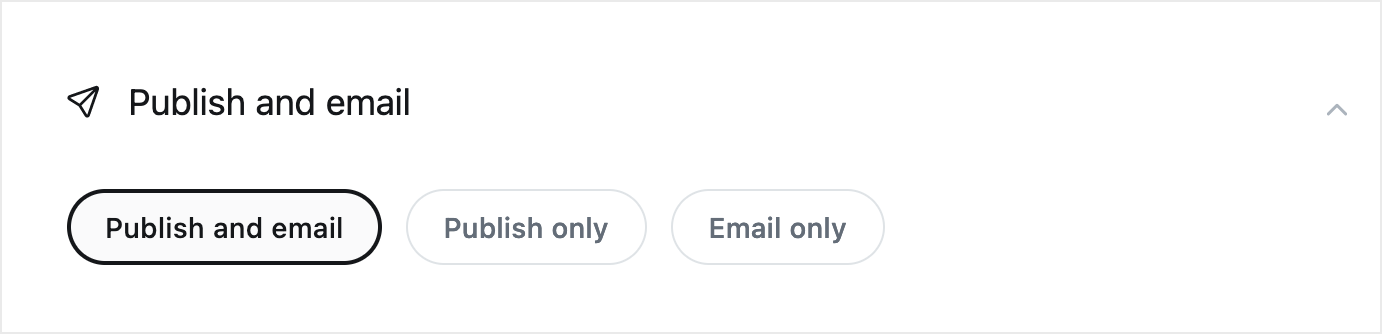
4. Pick a segment
Ghost allows you to deliver emails to any segment of your members based on any combination of which newsletter they’re subscribed to, their level of access (free, paid or a specific tier), and by using labels to select specific people.
Use the publishing menu to decide which members your post will be delivered to:
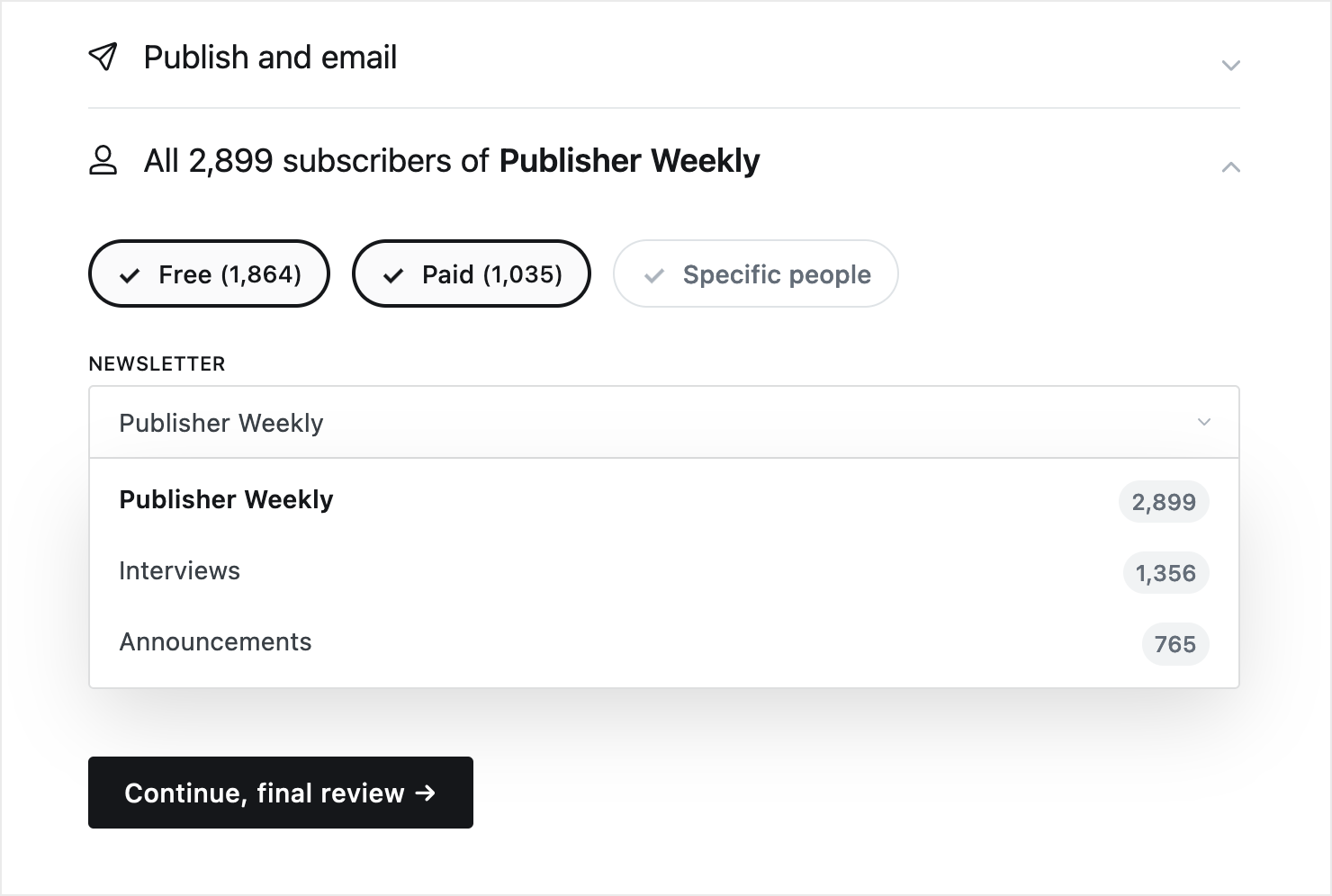
5. Final review and send
Before hitting send, you’ll see a summary of what you’re going to publish, and who you’re delivering emails to. You can go back at any time to change your publish settings, or head back to the post preview to make sure your content looks good.
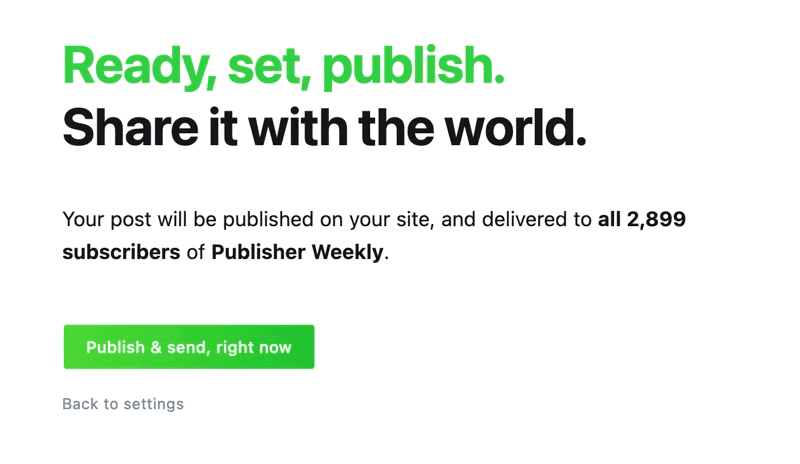
Email open rates
Email newsletter open-rate stats are enabled by default, or you can toggle this setting off from the Email newsletter settings page.
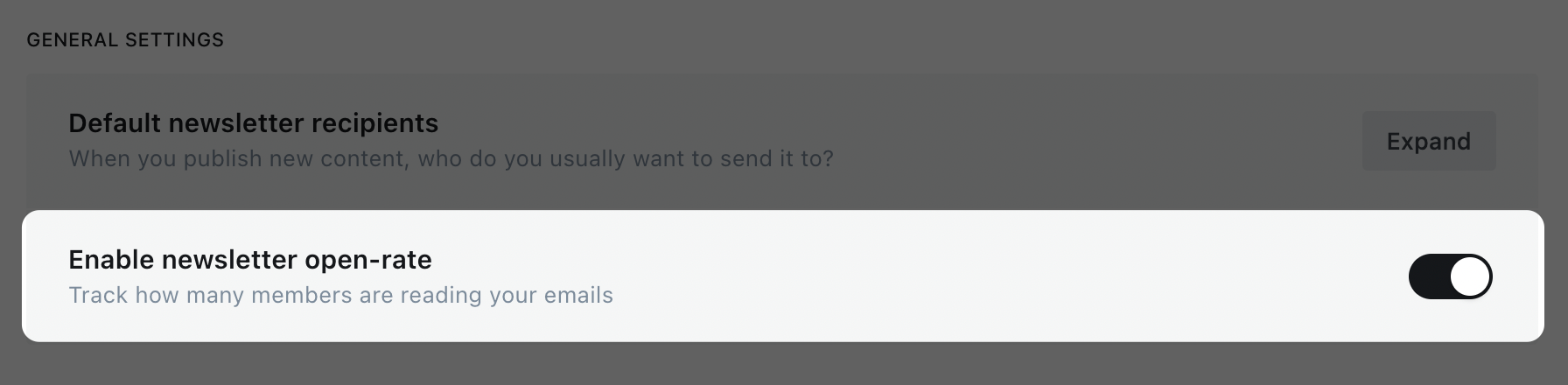
When this is enabled, you'll find open rates for the most recent posts on the dashboard, along with other stats to give you important stats about how your content is performing:
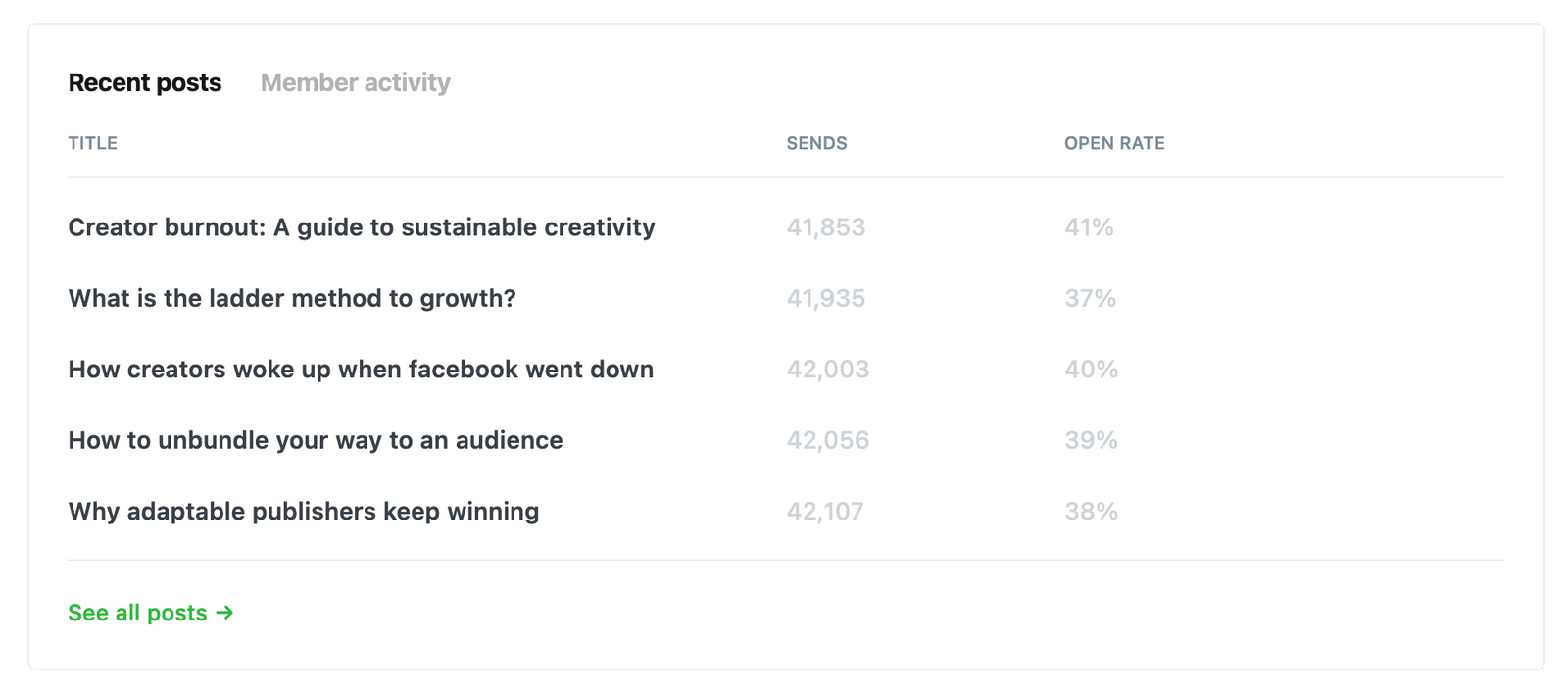
The full post list shows the number of sends and opens for all posts that have been delivered as a newsletter. Sends show how many members successfully received the newsletter to their mailbox, whereas Opens indicates the number of members that clicked and opened the newsletter.
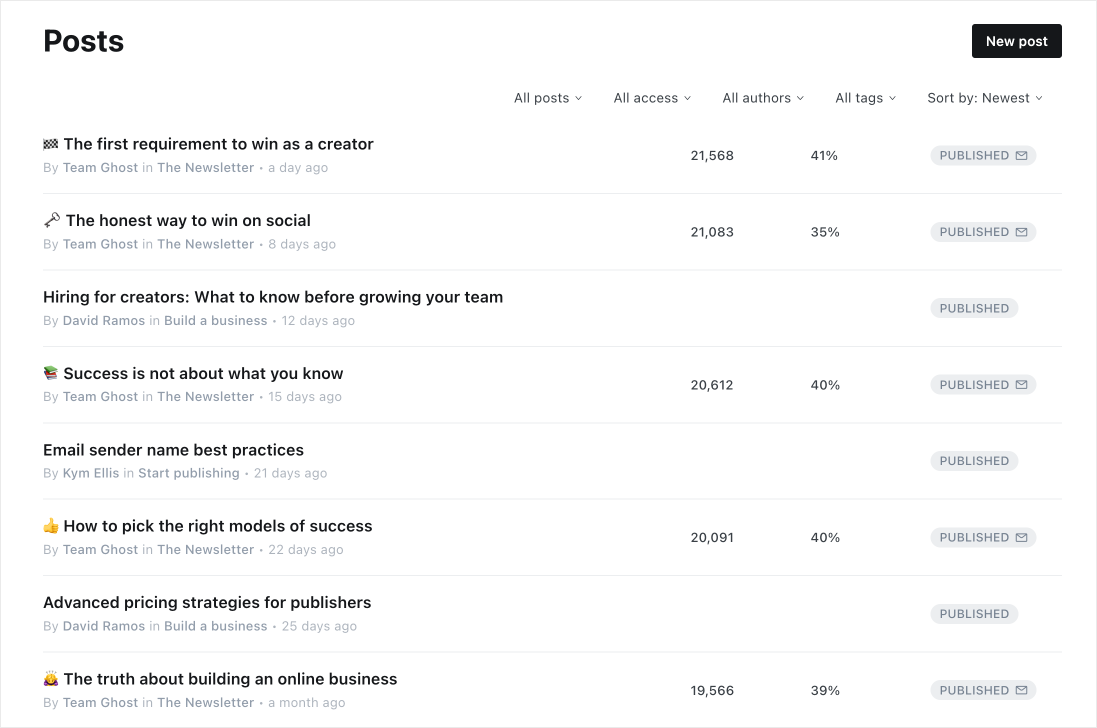
Member profile pages display email newsletter open rates, number of emails received, and an activity feed for each individual member.
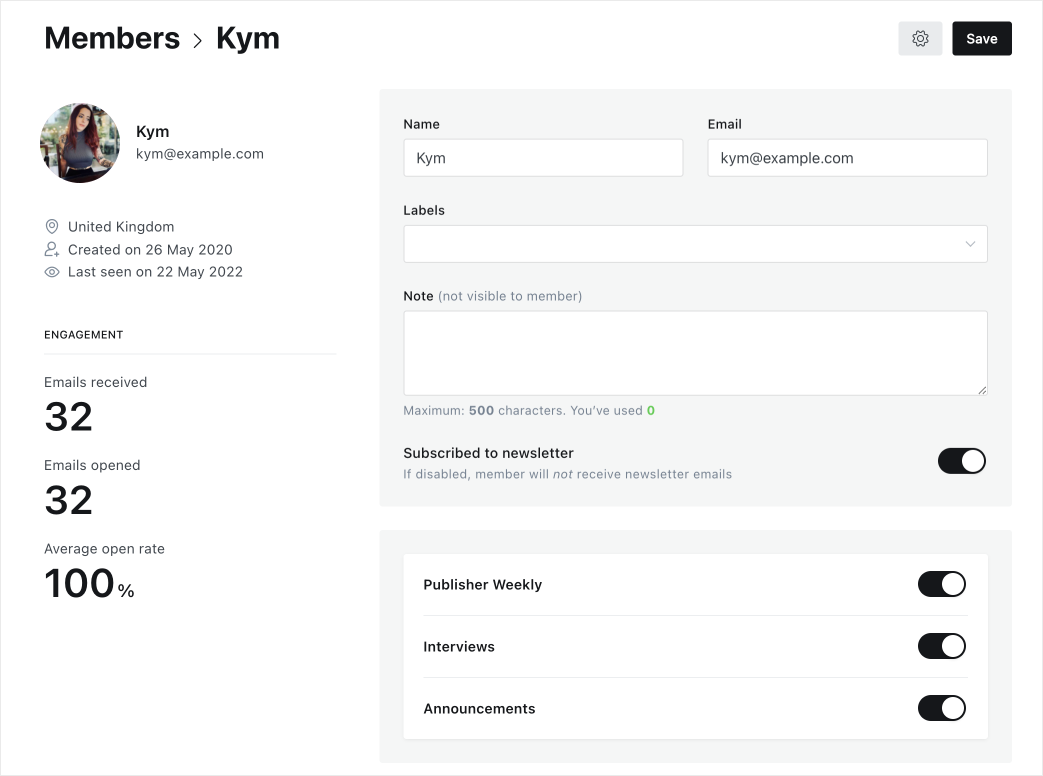
To segment members by emails sent, emails opened and email open rate, use the advanced filtering feature from the main member dashboard.
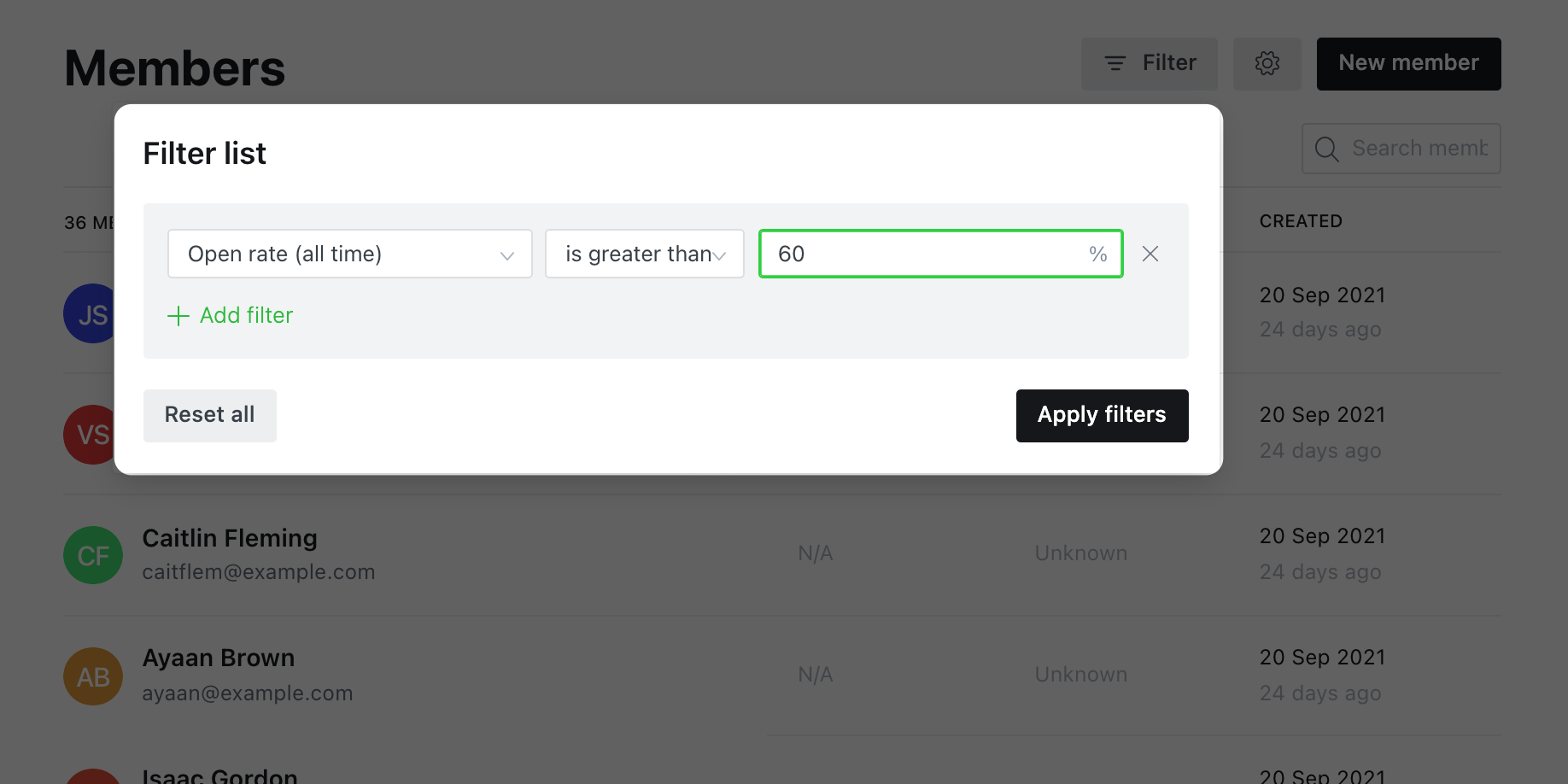
This is useful for applying labels to segment your most or least engaged subscribers, or to keep your email list in check by unsubscribing members who aren't opening emails.
Useful resources