Publishing with Ghost gives you full ownership and access to your content, members and customer data with sensible JSON and CSV exports available at any time.
💡 We can help you migrate from other platforms for free — find out more
Imports in Ghost
To import an existing JSON file into Ghost, use the Import button found in the Labs settings in Ghost Admin. Imports must be a valid JSON file in order to work.
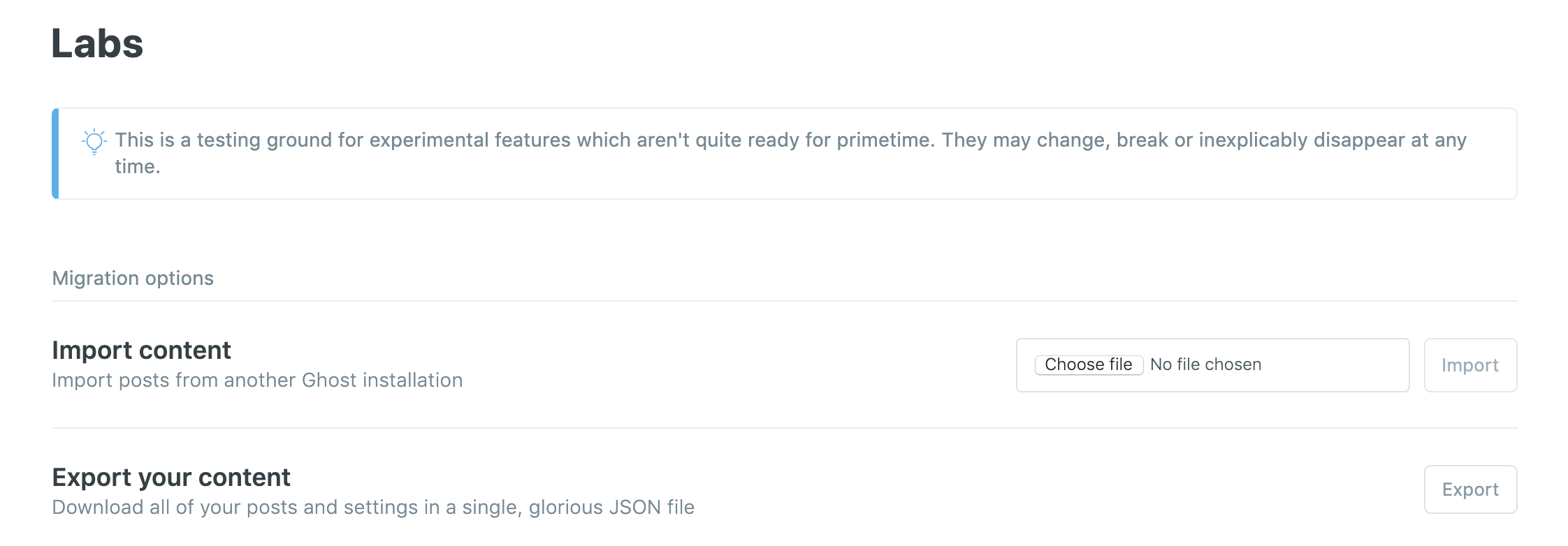
If you encounter issues and you're a Ghost(Pro) customer, reach out to our support team for further advice, or head to the forum for community support if you're self-hosting.
Handling large JSON files and image imports
Image imports and JSON files can be very high in file size, which can sometimes result in errors when uploading them.
If you're having issues uploading a JSON file, we recommend that you use a JSON file splitter. Although we can't endorse any third-party tools, an example would be this tool from GitHub. This would split up your JSON file for import in the format the importer requires. Alternatively, you can create your own tool to do this. Once the main file has been split up into smaller JSON files, you should be able to import each one separately into Ghost.
For images imports, we recommend that you break up your image import zip into multiple zip files. If you're migrating over from WordPress, keep in mind that each import would need to use the same file path structure found in the export generated by the WordPress for Ghost Plugin (e.g. include the /content/images/ part).
Exports in Ghost
When you hit the export button from the Labs page in Ghost Admin, your posts and settings will be downloaded in a single JSON file. The following content and data will be exported:
- All Settings
- Staff users
- Posts
- Pages
- Tags
The following content won't be exported and should be backed up individually:
- Members data
- Theme files
- Images
Exporting members
To export a full list of your Members in Ghost as a CSV, go to the Members dashboard → Settings → Export members.
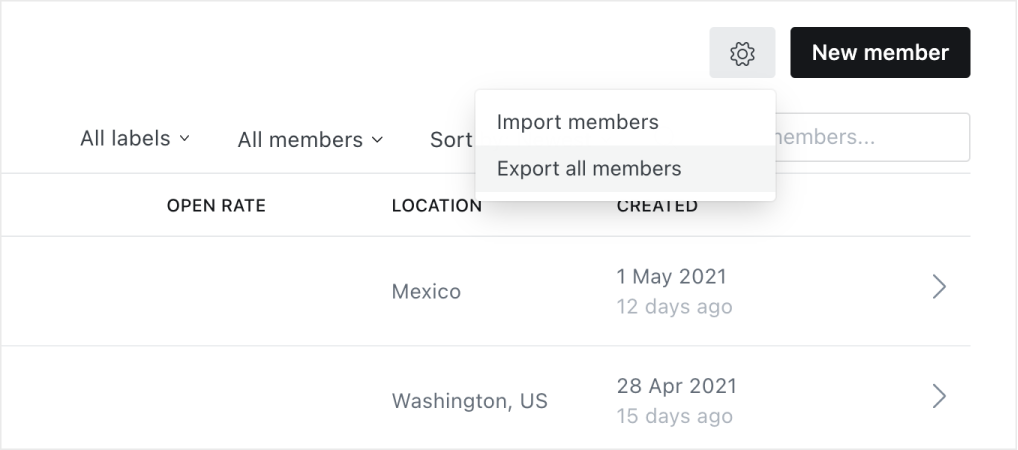
Exports are in CSV format and include the following fields: id, email, name, note, subscribed_to_emails, complimentary_plan, stripe_customer_id, created_at, deleted_at, labels
Member exports can be imported to any other Ghost website using the same format, or reformatted for use on other platforms.
Exporting themes
Your theme files can be downloaded into a single .zip file from the design settings page in Ghost admin.
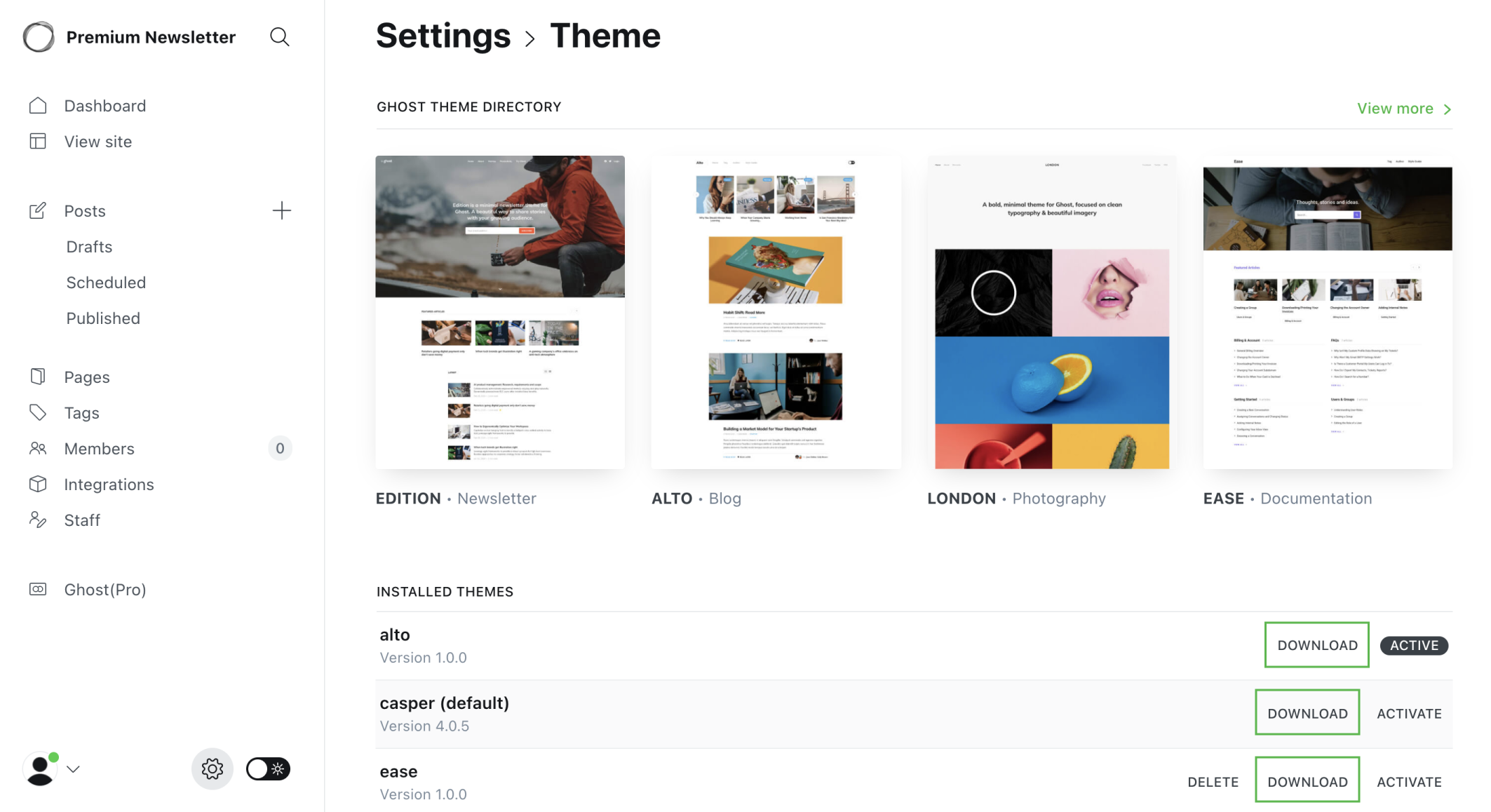
Exporting images
If you're a Ghost(Pro) customer and would like a publication image directory, email us and we'll provide this for you.
If you're self-hosting all user-provided data such as images and themes exist in the /content/ folder.