Ghost allows you to upload pre-built or custom themes to your publication, unlocking the ability to render your site in almost any way imaginable.
Official Ghost themes
Your new Ghost publication is installed with the default theme, Casper, a beautiful magazine style theme. There are several more free official themes, which can be installed directly from Ghost Admin.
To install a new official theme, head to the Design → Settings page, and click Change theme in the bottom left corner:
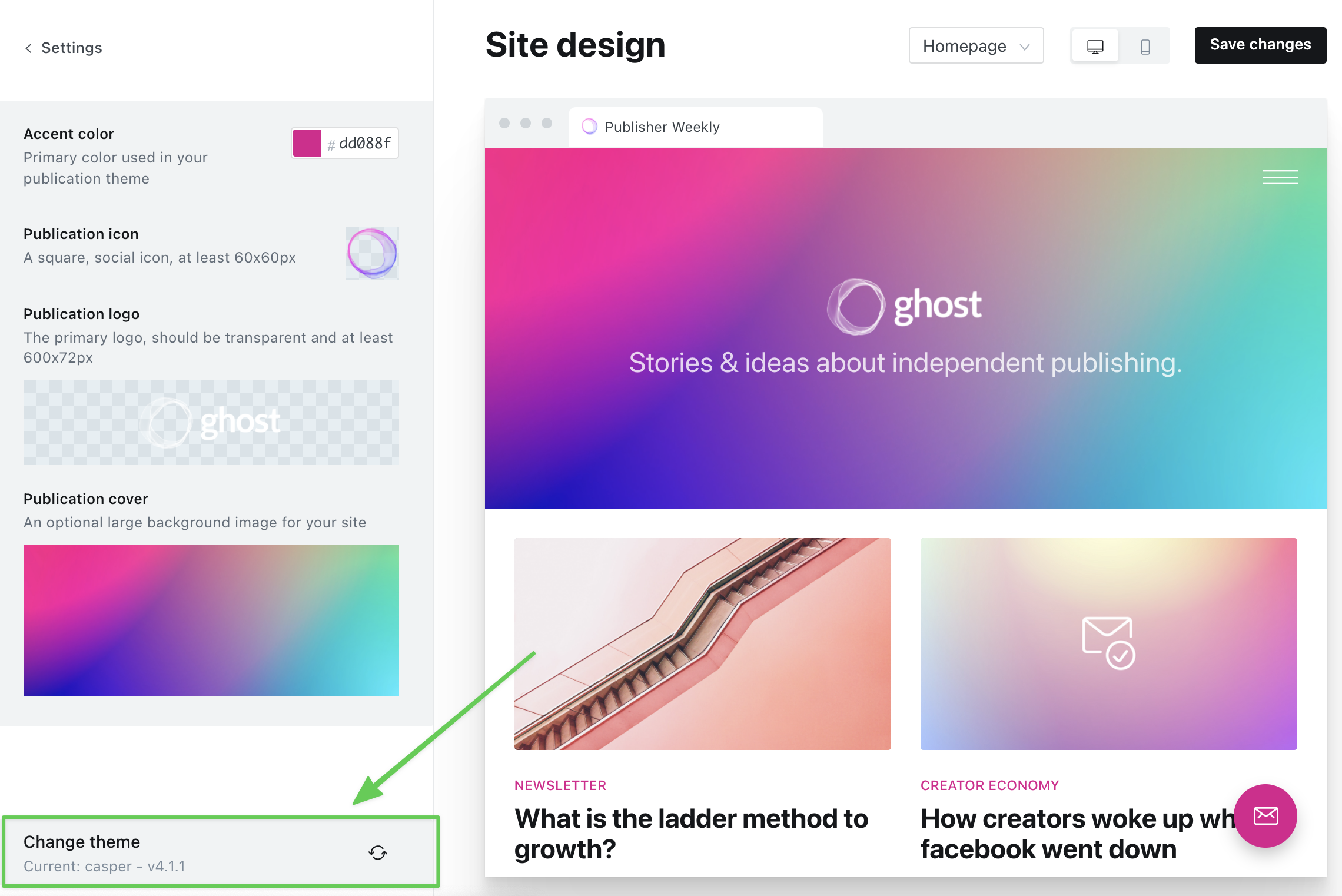
Choose a new theme to preview from the options displayed:
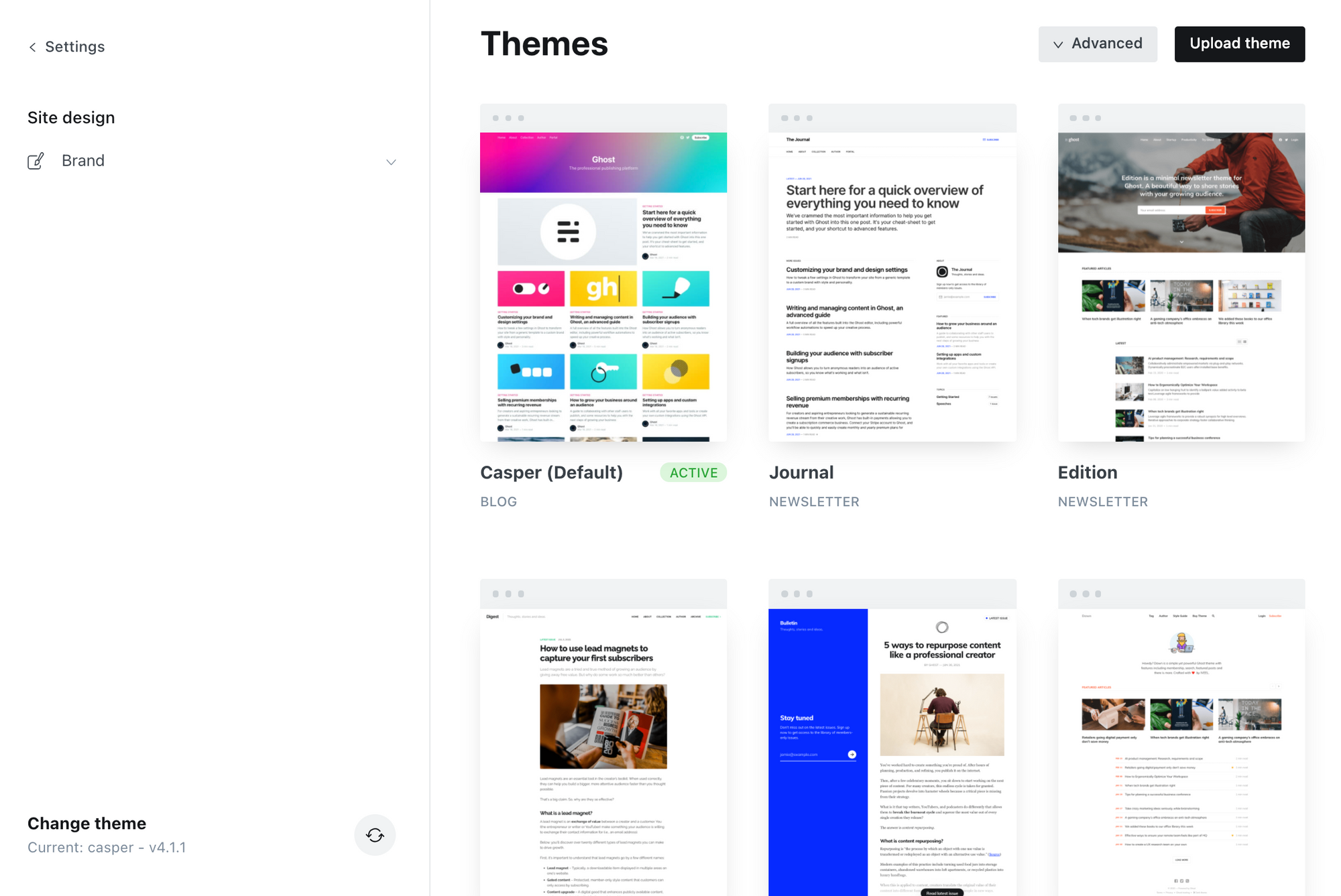
When you're ready to install your chosen theme, all it takes is a few clicks:
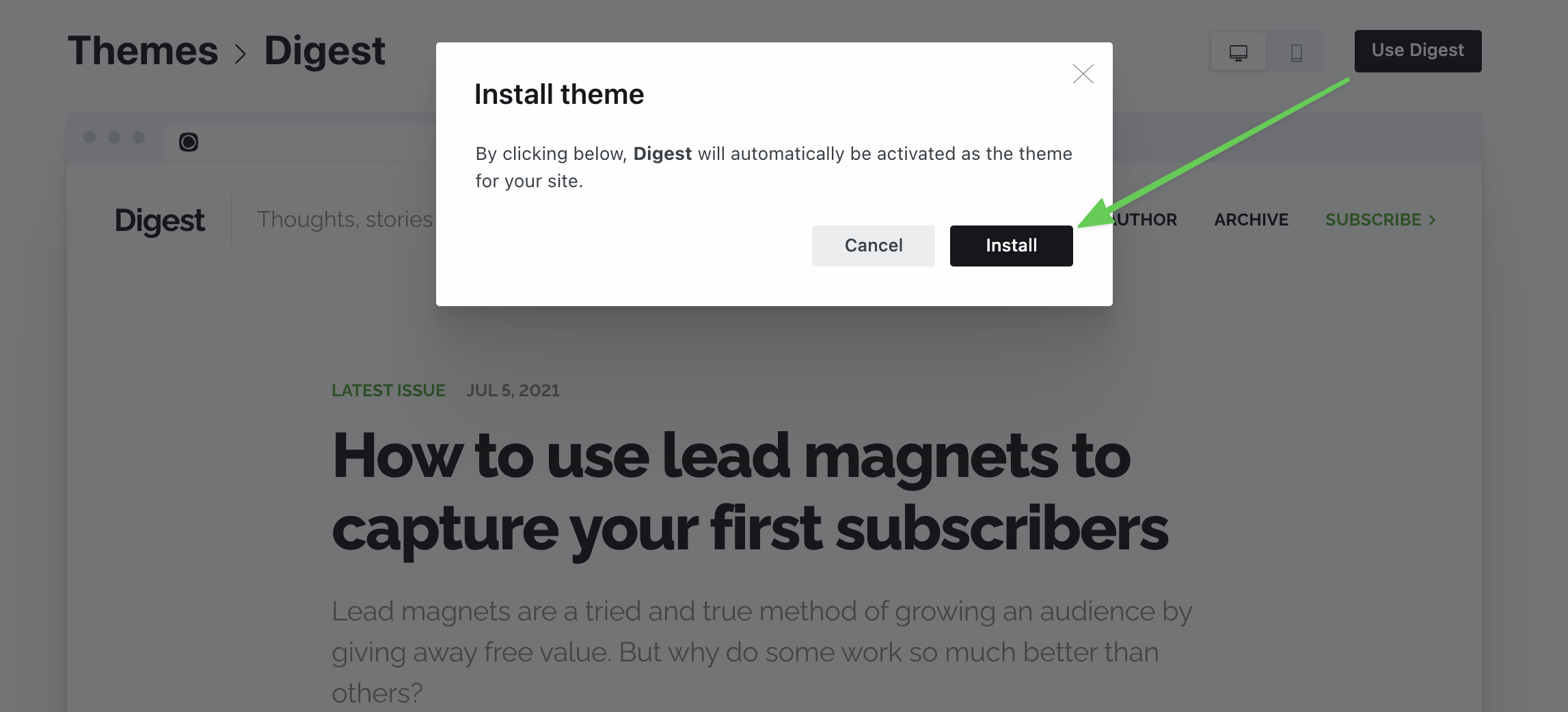
Premium themes
In the Ghost theme marketplace, you'll also find a handpicked selection of premium themes, that have been built by third party developers. To purchase and download a premium theme, click the Purchase button and follow the instructions provided.
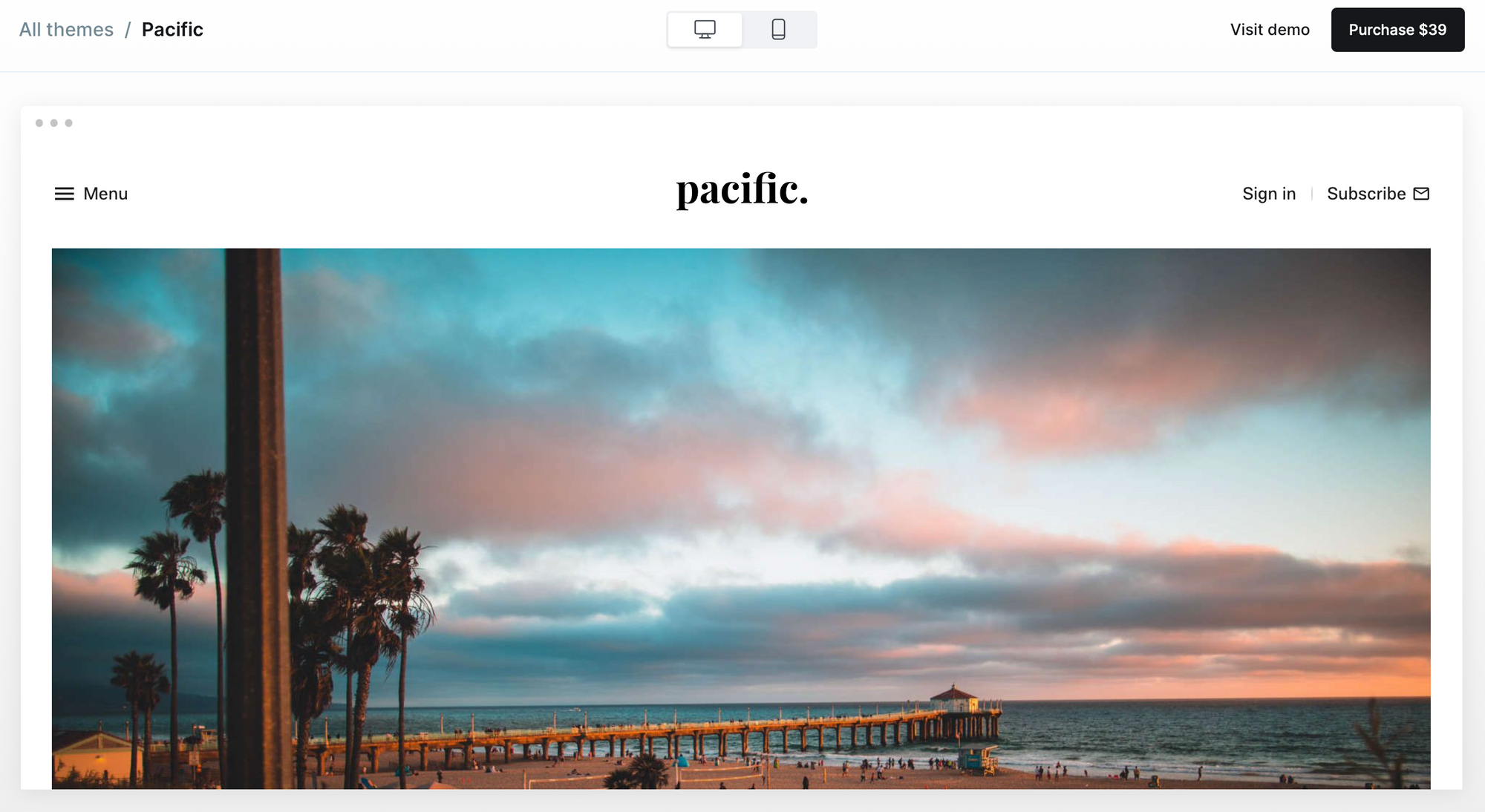
Keep in mind: Premium themes typically are more complex to use and work with compared to the free, official themes. However, you will also have access to customer support from the theme developer, who can able to help answer any questions you have about using their theme.
Note: On Ghost(Pro), only official themes can be used with the Starter plan.
Installing a theme manually
To install a premium or custom theme manually, use the Advanced button to access the list of available themes, or to upload a new theme .zip file.
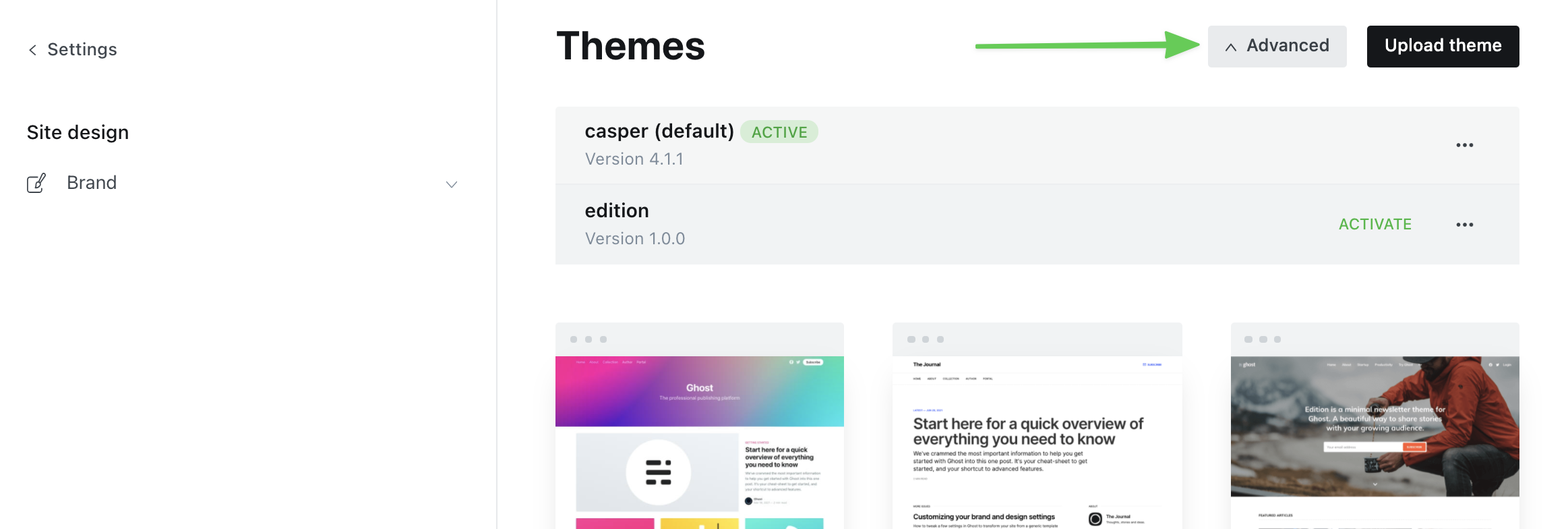
It's also possible to download copies of your theme or switch your active theme to a previously installed theme from the same menu.
Editing a theme
There are two different methods that can be used to edit a Ghost theme depending on what you want to achieve with your publication design:
Code Injection
Code Injection is an easy way to inject custom CSS on your site, to overwrite a theme’s default styles.
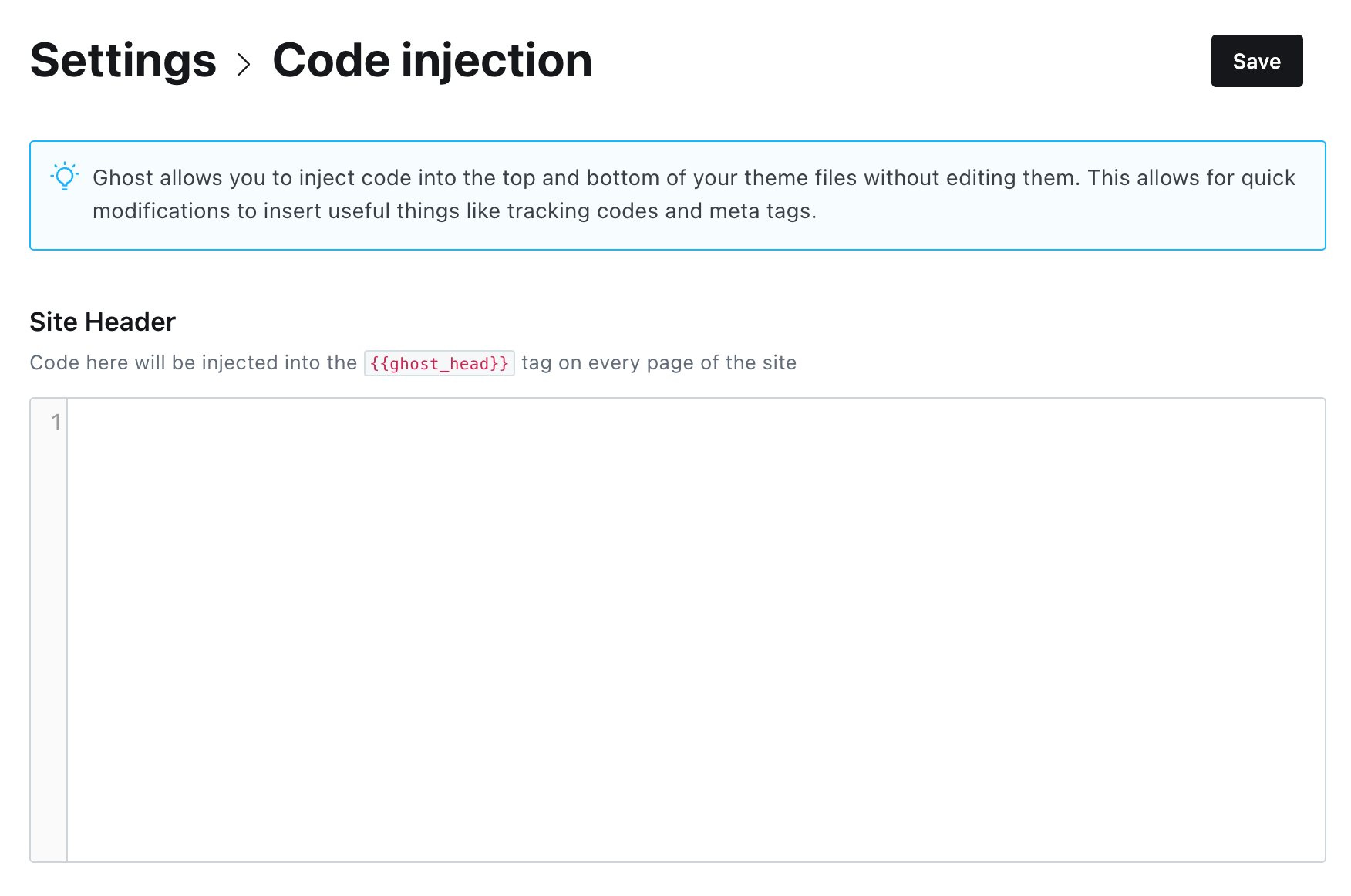
This feature is handy if you want to make small design changes to your theme, such as changing your font styles or hiding the display of specific elements on your site. Your custom CSS code can be inserted into the Site Header, from the Settings → Code Injection area of Ghost Admin.
Editing theme files
To make advanced edits to your theme, such as changing the layout of existing templates or adding custom template files to your site, you will want to edit your theme files directly. Though Ghost(Pro) does not provide SSH/FTP access, it’s still possible to access your theme files to make changes.
To edit your theme files, download a copy of the theme from the Settings → Design area in Ghost Admin, then unzip the theme locally.
Once the theme is unzipped, the files can be edited using an HTML editor. We have full theme developer documentation available for reference.
When you’ve finished making changes to the theme code, re-zip the theme directory for upload back to the publication from the Settings → Design area or deploy your theme to the site using Github Actions.
If you’re interested in working with a freelancer or agency to build a custom theme for your site, checkout the Expert Directory to find a qualified partner to help with your project.